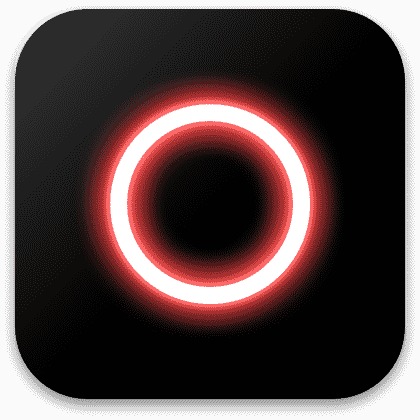RECGO
中文 Tutorial
you are using iOS 11, please make sure you are using RECGO.Long press the record button on the control center.Then, select RECGO as the recording app. Secondly, make sure you have enough space for your recordings.
Thirdly, the following reasons may also lead to storage failure and cannot find the recordings such as unstable phone system, switching too many app during recording and some apps have their own recording functions.
The higher the resolution, the clearer the video and the larger the generated video file.
The higher the bit rate, the better the video quality and the larger the generated video file.
The higher the frame rate, the smoother the video and the larger the generated video file.
Generally, video size is related to resolution, bit rate and frame rate. As the relevant recording settings increase, the generated recording file will get larger and larger.In addition, the recording size is also related to the content you recorded and your phone’s screen size.
Editor's choice: 1080P + 8Mbps + 30fps, it will take up about %dM if you record 1 minute with the recommended recording settings. You can choose the proper recording settings based on the recording contents and your device.
1) If you want to clip your recordings, open the recording you want to clip and find Clip in Quick Editing.Then you can Clip(keep the middle part ), Cut(cut the middle part ),Split(split video into two parts).
2) If you want to clip other video, you can import it to RECGO’s Studio. Then tap the video clips you want to trim, click Clip option in the next page to clip.
Click on the inserted music to edit.
Long press to drag to sync it with video.
Click the volume icon to adjust the music volume.
Some songs are copyrighted and cannot used for video editing. If you are using Apple Music: Apple Music adds Digital Rights Management ‘DRM’ to all the music.
This prevents us from using the music.
If you are using iTunes Match you will need to make sure that the song is local on the phone.Tap the song and choose “Make available offline”
If the song was purchased from iTunes a long tine ago it could have Digital Rights Management ‘DRM’ to all the music.This prevents us from using the music.
Due to iOS system limitations, it is currently impossible to display screen touch effect while recording. However, you can add related gesture stickers after you finish recording.
Open the recording file, and click Edit in Quick Editing.
Click Stickers then you can find the gesture stickers.
Firstly, please login your App Store account to check the order status.If is pending, it will become effective when the order completed. Please wait patiently. If the order status is completed, you can try to uninstall RECGO and install it again. Then you can click Restore and try again. If no use, contact us via screenrecord@outlook.com